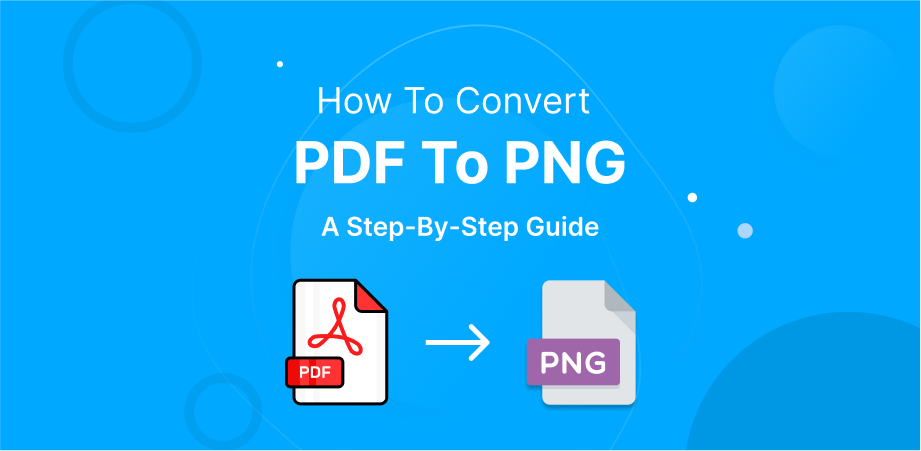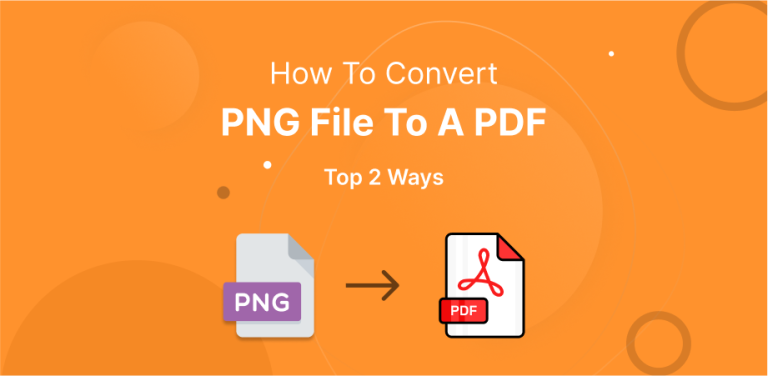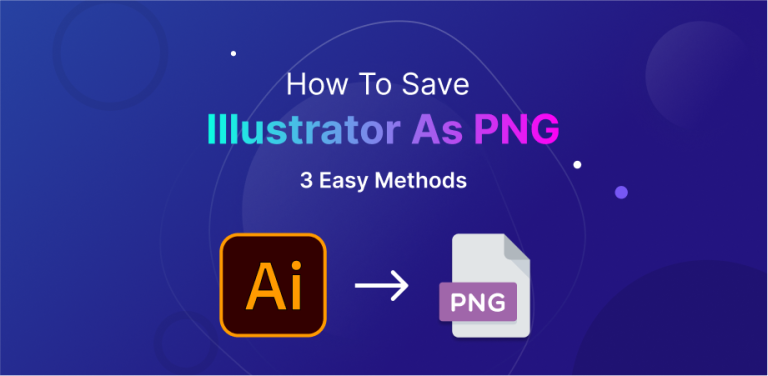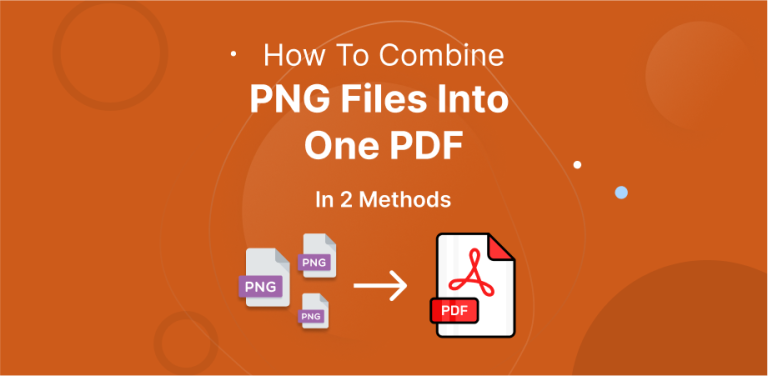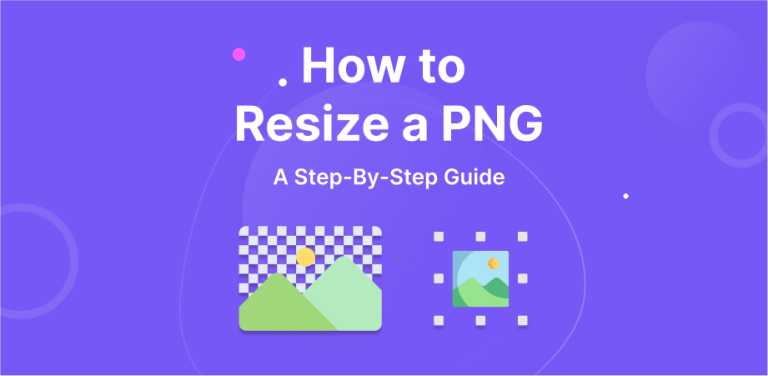Are you aiming to turn your PDF content into PNG images? There are various reasons you may want to turn a PDF file into a PNG file. Maybe you are interested in uploading pictures of your work online, or you are looking to include samples of your work in another doc file. Converting a PDF file to a PNG file has become quite common nowadays.
PDF files are often used for visually appealing images, like travel guides, PDF brochures, or reports with colorful charts and graphs. So, it’s not surprising that people want to transform these images into a more shareable picture format.
Whether you only need to share content online or you are a creative designer, we will guide you through the process of turning your PDF document into high-quality, adaptable, and vibrant PNG images. So, without any further ado, let’s check out how to convert PDF to PNG.
Table of Contents
ToggleOverview of A PDF File
The full form of PDF is Portable Document Format. It is the ideal file format to save and send all sorts of info, like text and images, while keeping the contents of the document intact.
PDF files keep the images, text, formatting, and all the info in the document exactly the way it is supposed to be, and you can view it on nearly any device. That’s why people love using PDF files for working with, emailing, and sharing with others. Also, PDFs can have form fields, links, buttons, audio, and video.
Overview of A PNG File
The full form of PNG is Portable Network Graphic. PNG belongs to a category of image files called raster. This means it’s made up of square pixels with varying values. Internet users created PNGs as a better option than GIFs. It offers improved color support and doesn’t require a license. Unlike GIFs, PNGs can’t show animations.
However, they are great for top-quality static images like web graphics. They are popular in professional and web design settings because they maintain high picture quality without making the load time slow. PNG files are often used by digital artists, photographers, websites, and more.
Why Should You Convert a PDF File to A PNG File?
PDF and PNG files serve different purposes. PDF files are used for documents, while PNG files are used for images. Sometimes, you might find content like images and text in a PDF that you like to save as a PNG. This is particularly true when you have other objectives for the picture that you can’t do if it stays a PDF, like editing it in a photo editing software or uploading it to a website.
The most common reason people convert a PDF file to a PNG file is when the document has a picture or a lot of pictures that they require to customize or use elsewhere. Both file types are used a lot in professional settings, so being able to switch between them as required is very convenient.
Furthermore, PNG files are lossless, meaning they keep image quality high even after compressing. This makes them great for preserving image quality when converting to PDF files. Adobe Acrobat’s online converter tool makes this conversion easy.
How Can You Convert A PDF File into A PNG File?
There are many different ways to convert a PDF file into a PNG file. Here, we have outlined two common ways that most of the people find effective. You can choose the one that suits you best.
The Process of Converting a PDF File into a PNG File with Adobe Acrobat
You can convert a PDF to a PNG using Adobe Acrobat online. This conversion process is easy and completely free.
First Step
Go to the Convert PDF web page on Adobe Acrobat online.
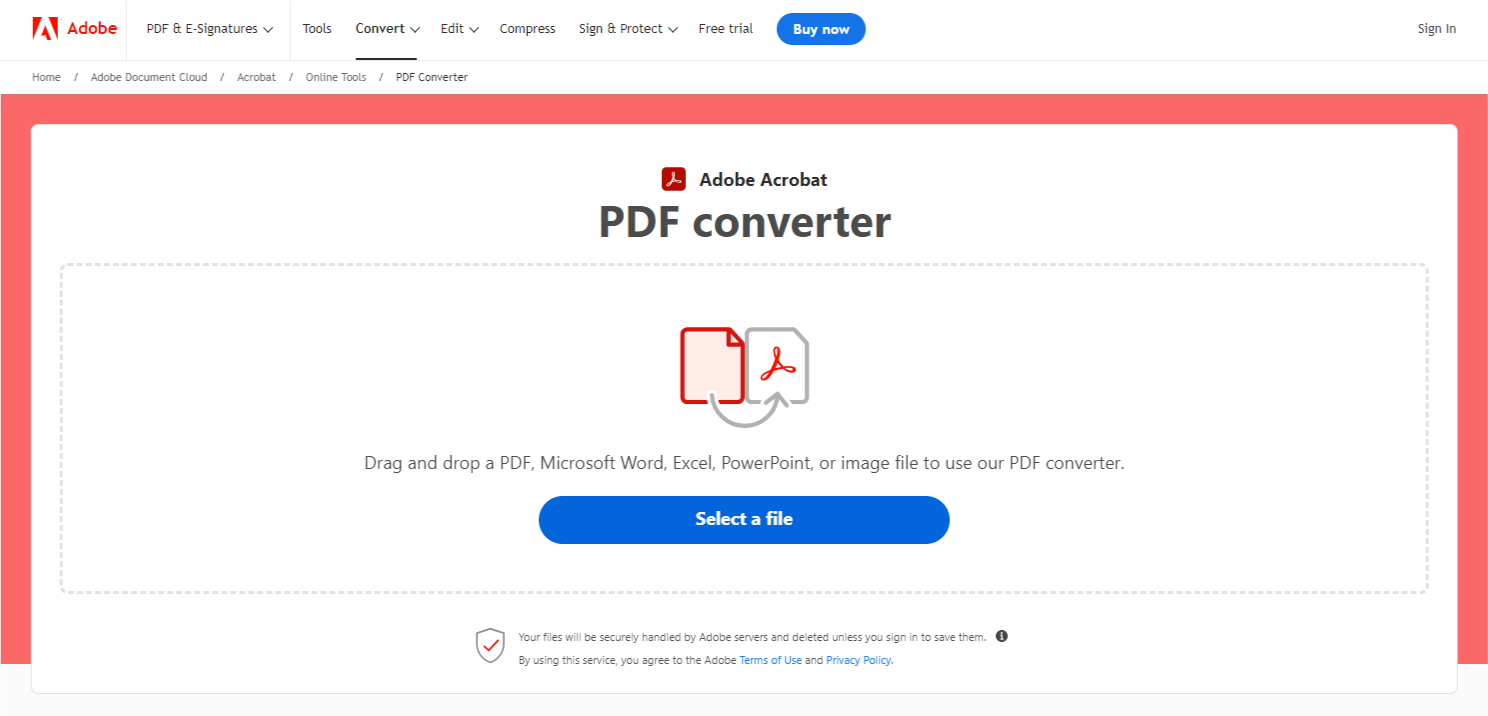
Second Step
Now, click the blue button that is labeled “Select a file” to upload your PDF. You can also drag and drop your PDF file into the drop area to upload it.
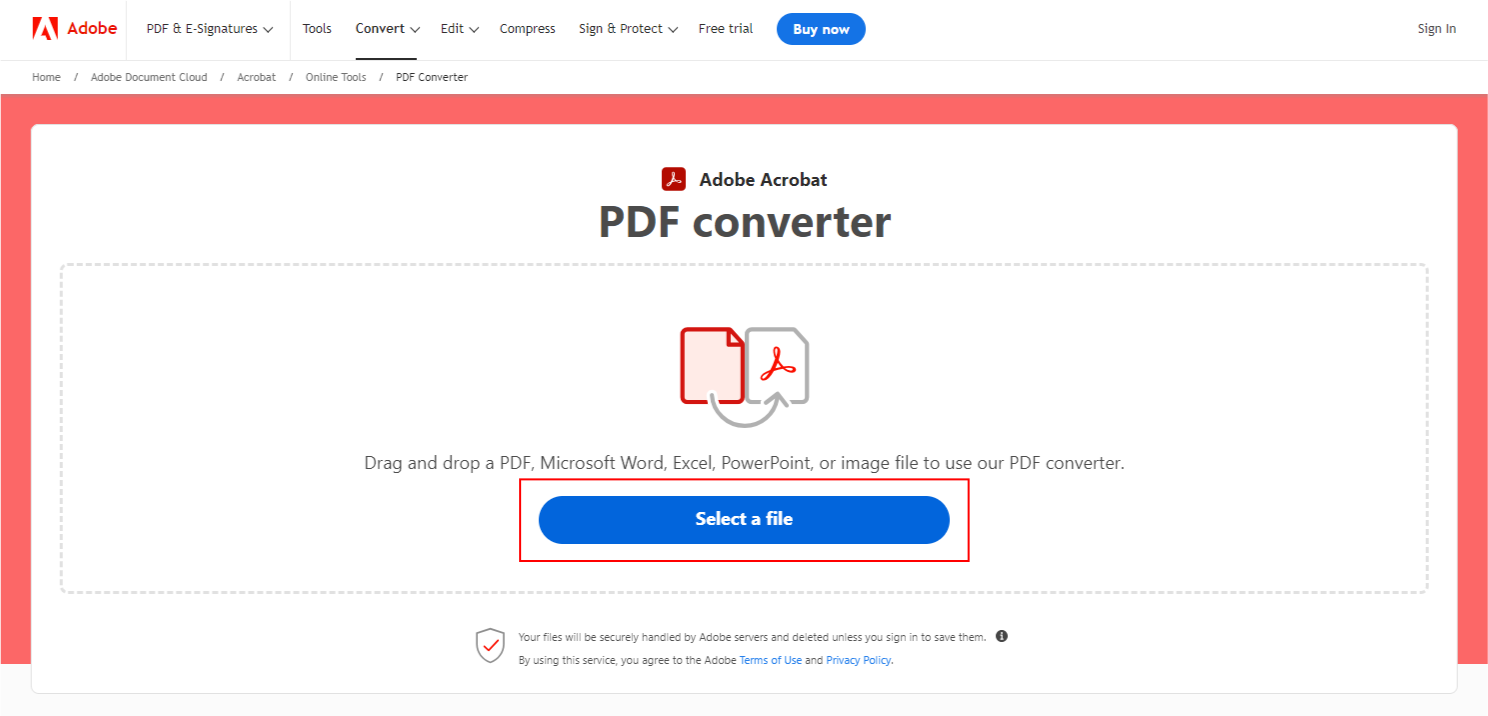
Third Step
Select the image format. Then, from the image format dropdown menu, select PNG.
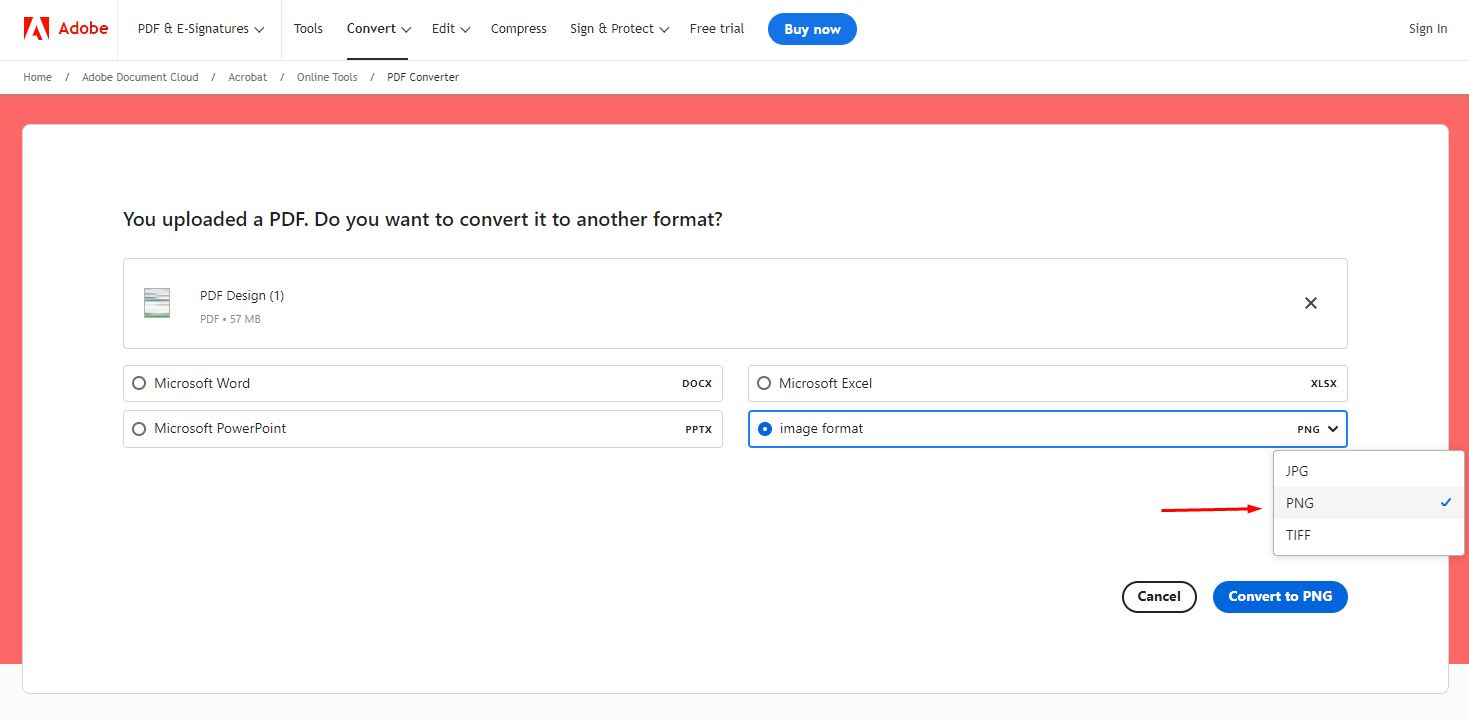
Fourth Step
Finally, click on “Convert To PNG” to convert the PDF file into a PNG file. Once your file is prepared, you have the option to download it or log in to Adobe for additional sharing choices.
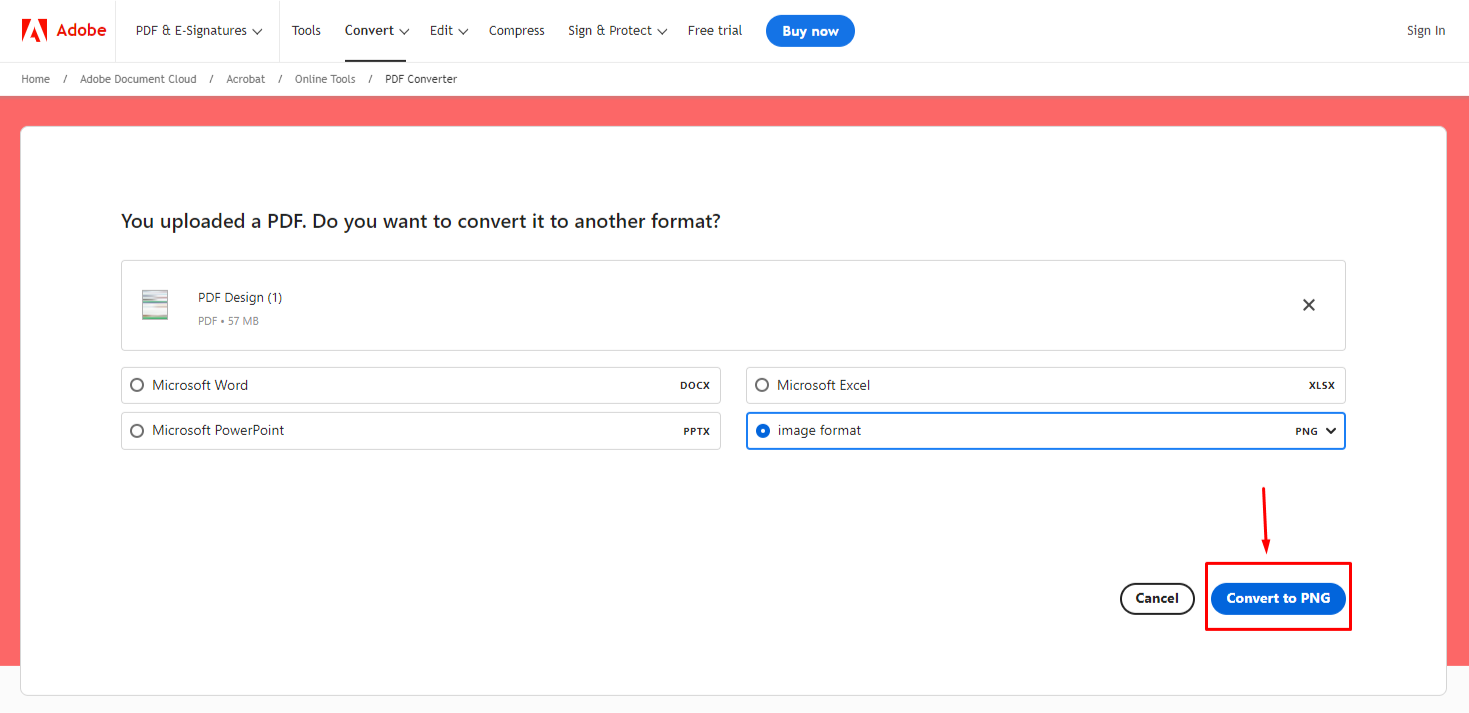
Taking Screenshot and Saving as a PNG File
A simple method for converting a PDF file into a PNG file is to capture a screenshot of the PDF file and then store the screenshot as a PNG file. This method works very well for single-page PDF files. Let’s see all the steps of this method.
Step 1
To convert a PDF to a PNG, start by opening the PDF and going to the specific page you want to convert. You might be required to zoom out slightly to see the entire page.
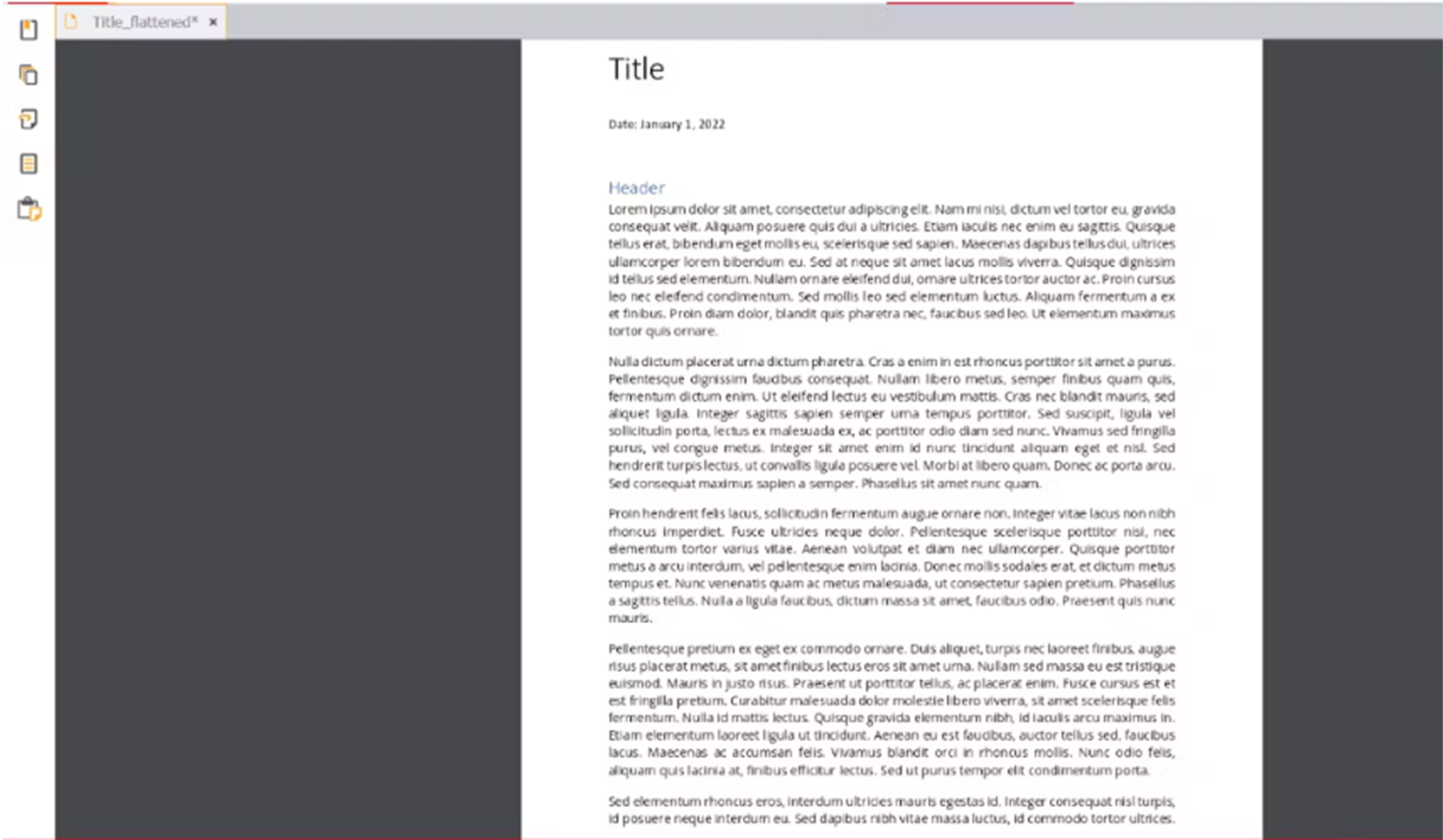
Step 2
Now, to launch the Snipping Tool, press [shift] + [Windows] + [s]. Your screen will appear gray in color.
Step 3
Utilize the mouse cursor to draw a rectangle around the page of the PDF file.
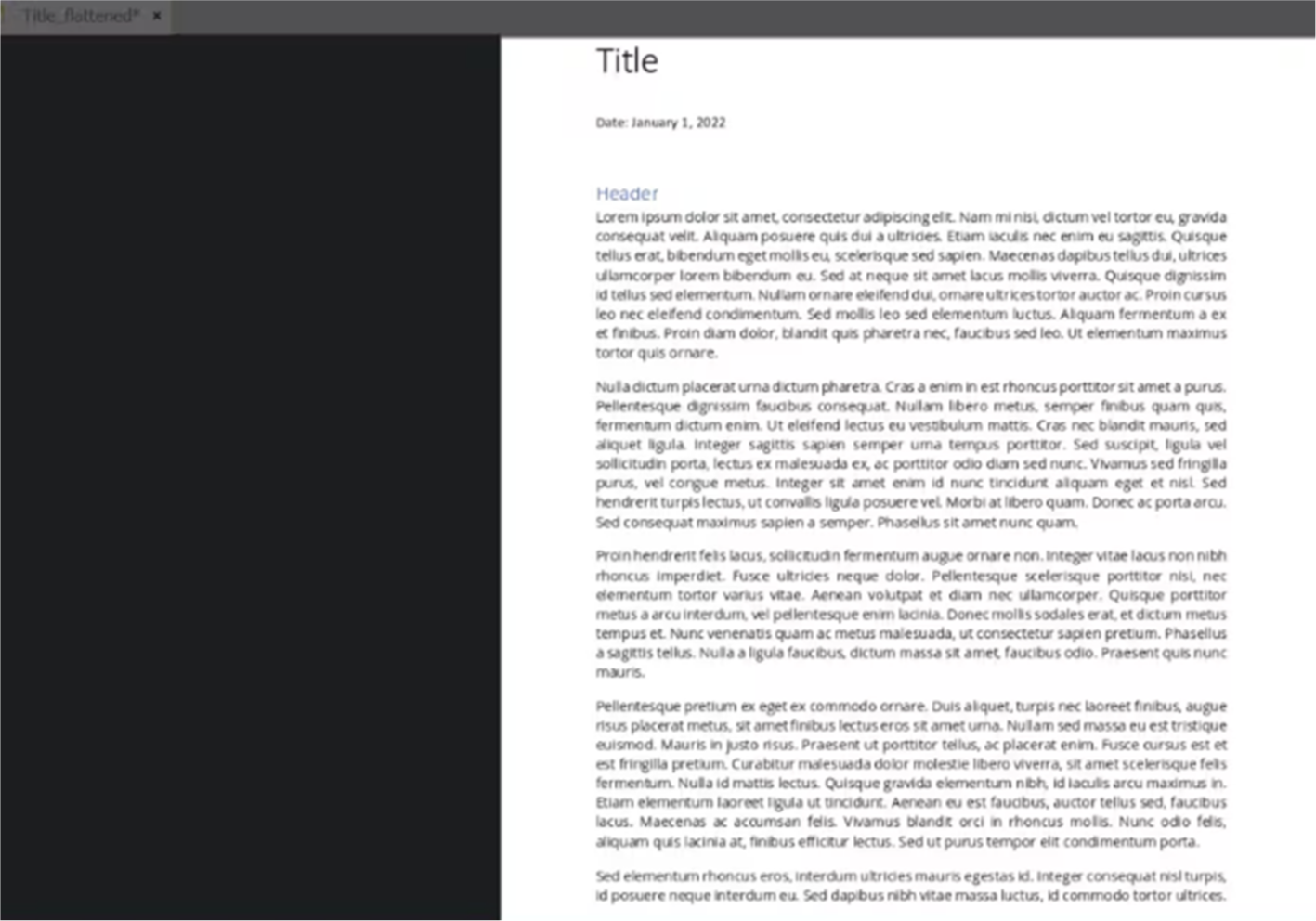
Step 4
To launch the Snipping Tool dialog box, simply tap on the PDF’s thumbnail preview that appears on the lower right side of your screen.
Step 5
Press the Save button in the Snipping Tool dialog box.
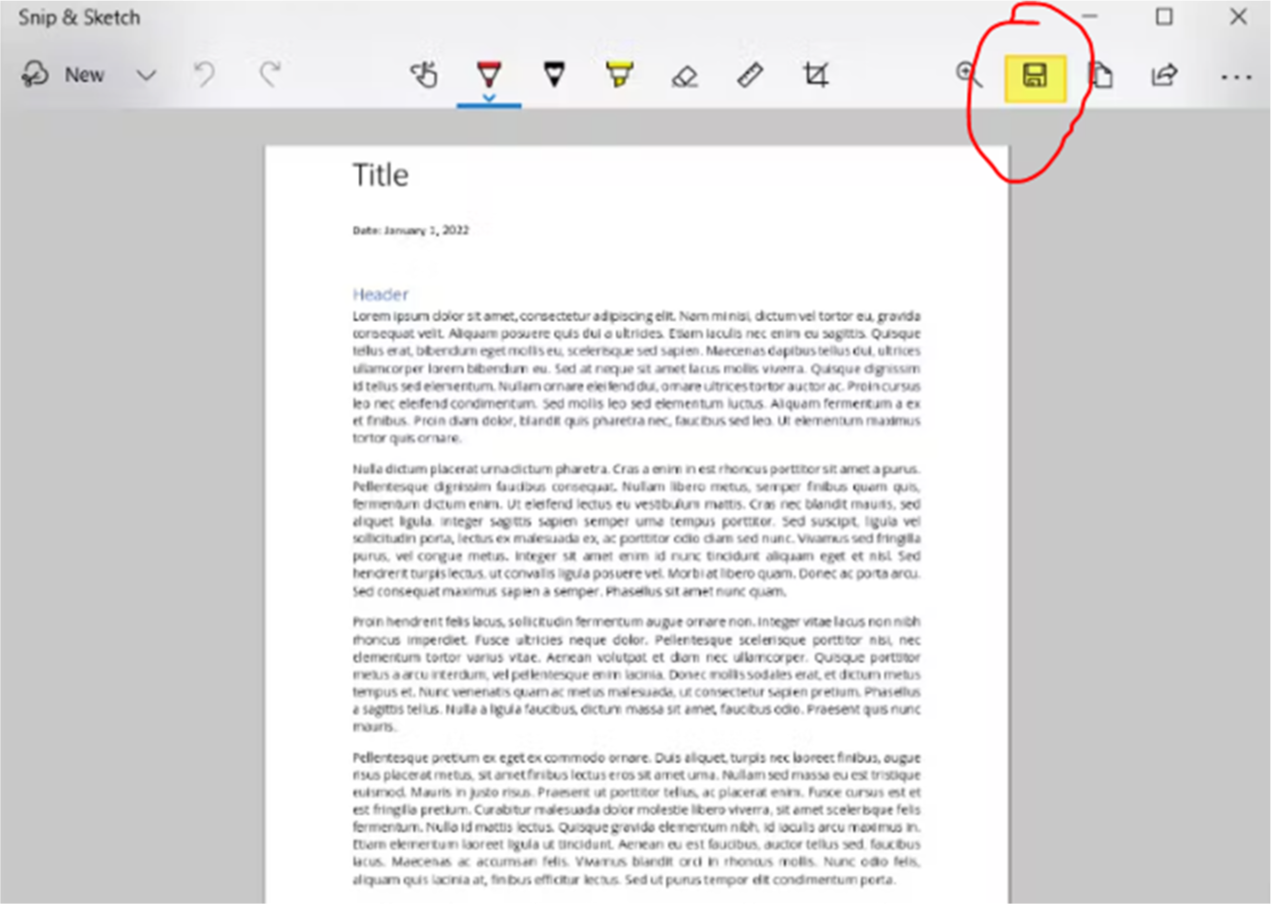
Step 6
Finally, name the new PNG file and save it. Make sure that the “Save as type” dropdown menu indicates PNG.
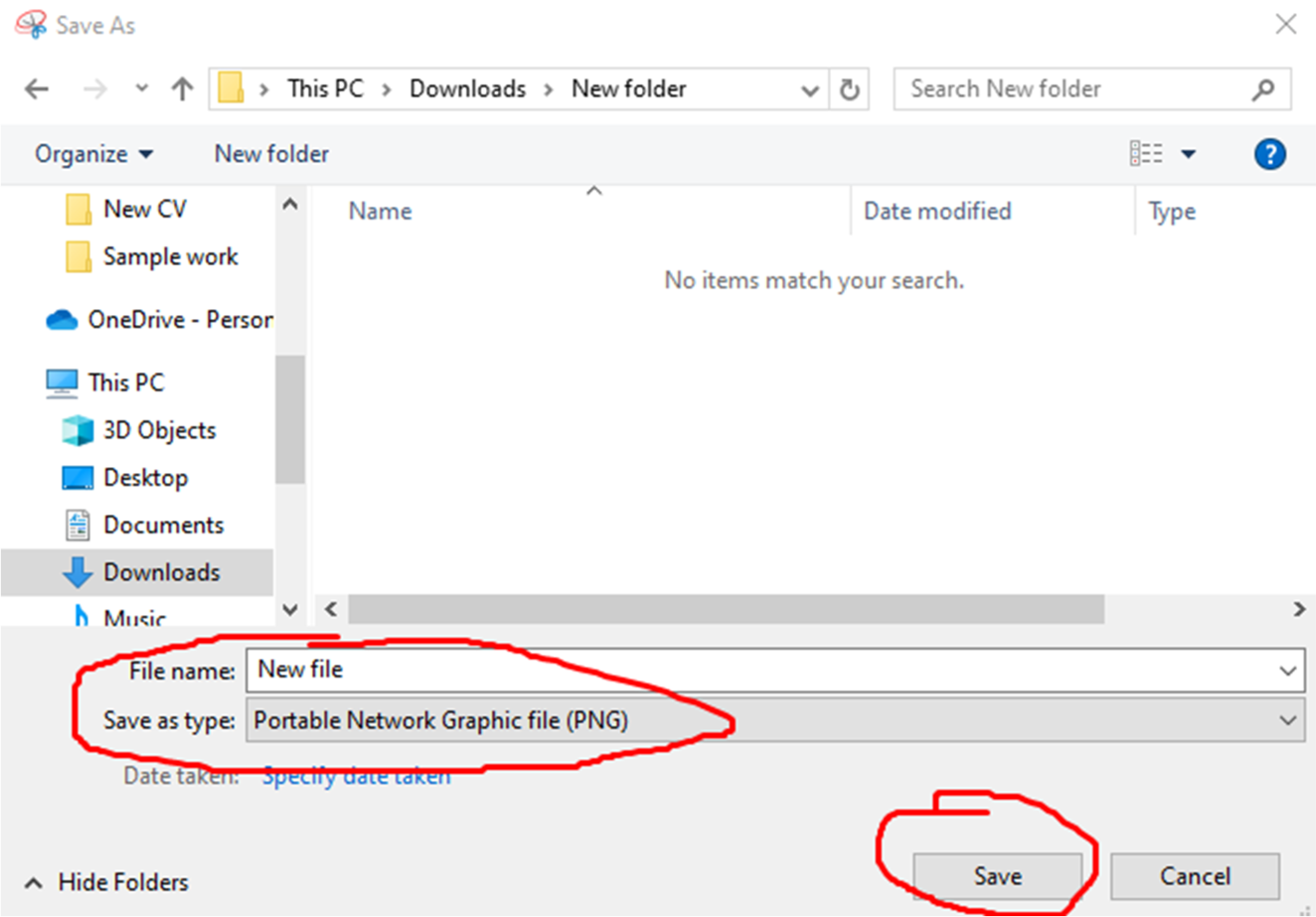
Final Words
PNGs and PDFs serve different purposes and are different file formats. However, there are times when you need to convert a PDF file into a PNG file. At first, you might find out that this process is frustrating and confusing. But once you learn the steps, it is actually quite simple.
Hopefully, this article has helped you learn how to convert PDF to PNG. If you are looking for a reliable method to convert a PDF file to a PNG file, then we recommend using Adobe Acrobat online. However, the final decision is up to you.